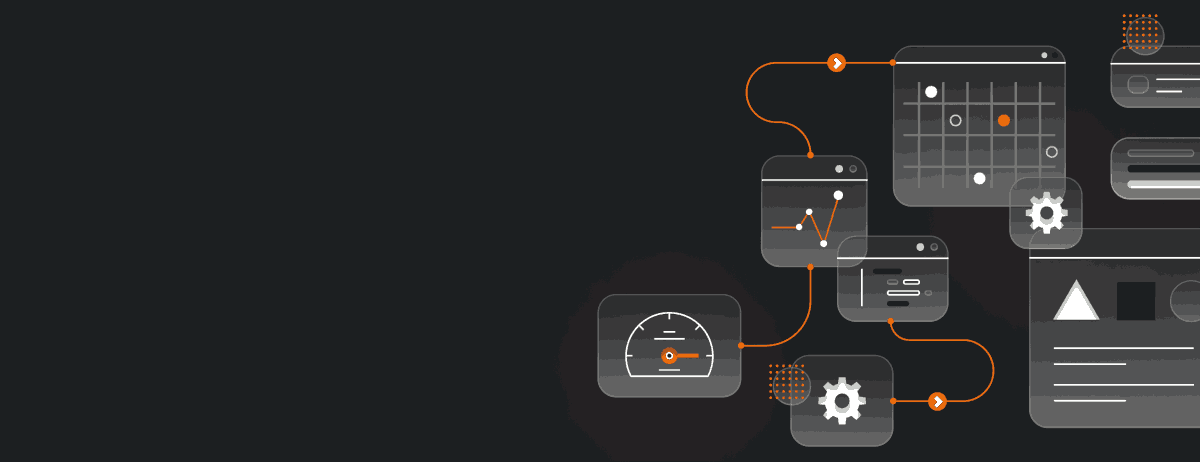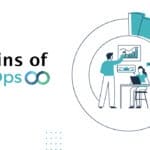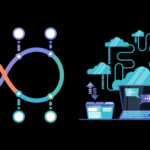Automating CI/CD with Jenkins eliminates manual errors, streamlining your workflow with reliable, automated processes for consistent, high-quality releases.
Continuous Integration and Continuous Deployment (CI/CD) are critical components of the software development process that enable developers to build, test, and deploy code quickly and with confidence. Jenkins is an open-source automation tool that is widely used for CI/CD automation.
With Jenkins, developers can automate the entire software delivery process, from code integration to testing, deployment, and monitoring.
In this post
- Jenkins is an open-source automation tool used for CI/CD automation.
- Jenkins enables developers to automate the entire software delivery process, from code integration to testing, deployment, and monitoring.
- In this article, we’ll cover everything you need to know about automating CI/CD with Jenkins, including setting up the tool, creating pipelines, integrating with version control systems, and troubleshooting common issues.
- We’ll also explore advanced Jenkins features and plugins and discuss how to scale Jenkins for enterprise CI/CD.
Understanding Jenkins: An Overview
Jenkins is an open-source automation server that is widely used for continuous integration and continuous delivery (CI/CD) in software development. It helps automate the software development process, from building code to testing and deployment, making the whole process faster, more efficient, and less error-prone.
CI/CD with Jenkins involves creating pipelines that define the steps and stages of the development process. These pipelines can be configured to automatically build, test, and deploy code changes as soon as they are made, ensuring that the code is always ready for production. Jenkins also integrates with a wide range of tools and technologies, making it a versatile and flexible solution for CI/CD.
One of the key benefits of Jenkins is its ease of use. Its user interface is simple and intuitive, making it easy for developers and operations teams to collaborate and work together. Jenkins also has a strong and active community of developers and contributors who are constantly improving and adding new features to the platform.
Setting up Jenkins for CI/CD
Jenkins is a popular open-source tool used to automate the continuous integration and continuous delivery (CI/CD) process. Setting up Jenkins for CI/CD involves a few steps to ensure that all the configurations are in place and work seamlessly.
Step 1: Install Jenkins
To set up Jenkins, the first step is to install the Jenkins server. This can be done by downloading the Jenkins WAR file from the Jenkins website and running it on a Java virtual machine (JVM). Alternatively, Jenkins can also be installed using a package manager like apt-get or yum on Linux.
Step 2: Configure Jenkins
After installing Jenkins, it is important to configure it to suit your needs. This can be done by accessing the Jenkins web interface and navigating to the ‘Manage Jenkins’ section. Here, you can configure settings like security, system settings, and plugin management.
Step 3: Install Plugins
Jenkins has a vast library of plugins that can be used to enhance its functionality. These plugins can be installed from the ‘Manage Jenkins’ section by navigating to the ‘Plugin Manager’ tab. Here, you can search for and install the required plugins for your CI/CD pipeline.
Step 4: Create a Pipeline
Once Jenkins is configured and the required plugins are installed, the next step is to create a pipeline. A pipeline is a sequence of stages that define the entire CI/CD process, from building the code to deploying it. Pipelines can be created using the Jenkinsfile, which is a text file that defines the pipeline stages, or using the Jenkins GUI.
When creating a pipeline, it is important to define the source code management (SCM) system, such as Git or SVN, and the build tool, such as Maven or Gradle, in use.
Step 5: Test the Pipeline
After creating the pipeline, it is important to test it to ensure that it is working as expected. Jenkins provides a test environment that can be used to test the pipeline before deploying it. This helps to identify and fix any issues before the pipeline is deployed to production.
Setting up Jenkins for CI/CD may seem daunting at first, but by following these steps, you can be up and running in no time. Once the pipeline is set up and tested, Jenkins will automate the entire CI/CD process, making it faster and more efficient.
Creating Jenkins Pipelines
One of the most powerful features of Jenkins is its ability to create pipelines. Jenkins pipelines allow users to define a set of steps that comprise the entire build process, from building the code to running tests and deploying to production. This section will cover the basics of creating Jenkins pipelines.
What is a Jenkins Pipeline?
A Jenkins pipeline is a set of steps that define how code is built, tested, and deployed. The pipeline is typically defined in a Jenkinsfile, which is a Groovy script that is checked into version control. Each stage of the pipeline represents a different step in the build process, such as building the code, running tests, and deploying to production.
Defining a Jenkins Pipeline
The basic structure of a Jenkins pipeline consists of stages, steps, and variables. Stages represent the overall process of building, testing, and deploying code, while steps represent the individual tasks within those stages. Variables can be used to store information that is used throughout the pipeline.
Here is an example Jenkinsfile that defines a simple pipeline:
pipeline { agent any stages { stage('Build') { steps { sh 'make -C src' } } stage('Test') { steps { sh 'make -C test' } } stage('Deploy') { steps { sh 'make -C deploy' } } } }
This example defines a pipeline with three stages: Build, Test, and Deploy. Each stage has a single step, which runs a shell command to build, test, or deploy the code.
Running a Jenkins Pipeline
Once a pipeline is defined, it can be run in Jenkins by creating a new build job and selecting the pipeline definition file. Jenkins pipelines can be triggered manually or automatically whenever changes are made to the code in the version control system.
As the pipeline runs, Jenkins provides real-time feedback on the progress of each stage and step. This allows users to quickly identify any errors or issues that arise during the build process and address them before deploying to production.
Jenkins pipelines are a powerful tool for automating the entire build process, from building the code to deploying to production. By defining a series of stages and steps in a Jenkinsfile, users can create a repeatable and reliable build process that provides real-time feedback and ensures that code is thoroughly tested before it is released to users.
Integrating Jenkins with Version Control Systems
Jenkins integration with version control systems is a crucial aspect of CI/CD automation. Version control systems help developers keep track of changes made to the codebase and enable collaboration between team members. Jenkins supports various version control systems, including Git, Subversion, and Mercurial, among others. By integrating Jenkins with these systems, developers can automate the build, test, and deployment process, ensuring that the codebase remains stable and deployable.
Integrating Jenkins with Git
Git is one of the most widely used version control systems in the world. Jenkins provides several plugins that enable seamless integration with Git. The Jenkins Git plugin allows developers to configure Git repositories and automate the build process based on the changes pushed to the repository. With the Git plugin, developers can also set up triggers to build specific branches or tags, ensuring that only the relevant code is built and deployed.
The Jenkins GitLab plugin is another useful tool that allows developers to integrate Jenkins with GitLab, a popular Git repository management system. The plugin enables developers to configure Jenkins to monitor GitLab repositories and trigger builds based on changes pushed to the repository.
Integrating Jenkins with Subversion
Subversion is another widely used version control system that can be integrated with Jenkins. The Subversion plugin for Jenkins enables developers to automate the build process based on changes made to the repository. With the Subversion plugin, developers can easily configure Jenkins to build specific branches or tags, enabling them to streamline their development process.
Integrating Jenkins with Mercurial
Mercurial is a distributed version control system that is similar to Git in functionality. Jenkins provides a Mercurial plugin that enables developers to integrate their Mercurial repositories with Jenkins. Similar to Git, the Mercurial plugin allows developers to automate the build process based on changes made to the repository, ensuring that the codebase remains stable and deployable.
Integrating Jenkins with version control systems is critical to achieving a successful CI/CD automation process. With support for various version control systems, Jenkins enables developers to automate the build, test, and deployment process, ensuring that their codebase remains stable and deployable. By using plugins such as the Git plugin, GitLab plugin, Subversion plugin, and Mercurial plugin, developers can seamlessly integrate their version control systems with Jenkins and optimize their CI/CD process.
Advanced Jenkins Features and Plugins
While Jenkins provides a robust platform for CI/CD automation, it also has a vast collection of plugins that extend its capabilities even further. Here are some of the advanced features and plugins that can enhance your Jenkins experience.
Jenkins Artifactory Plugin
The Jenkins Artifactory Plugin is an essential tool for managing dependencies and artifacts. It can be used to automate the deployment of artifacts to a repository and resolve dependencies in the build process. This plugin is highly customizable, allowing you to configure it to meet your specific needs.
Jenkins Docker Plugin
The Jenkins Docker Plugin allows you to build, test, and deploy Docker images as part of your CI/CD pipeline. With this plugin, you can create Docker images from your source code, run tests on the images, and push them to the Docker registry. This plugin enables you to integrate Docker into your Jenkins pipeline seamlessly.
Jenkins Pipeline Utility Steps
The Jenkins Pipeline Utility Steps plugin provides a collection of useful steps that you can use in your Jenkins pipeline. These steps include file operations, string operations, and shell execution. With these utilities, you can easily perform complex tasks in your pipeline, such as manipulating files and directories.
Jenkins Job DSL Plugin
The Jenkins Job DSL Plugin enables you to define your Jenkins jobs using code. With this plugin, you can create reusable job templates and manage your job configurations as code. This plugin allows you to automate the creation and modification of your Jenkins jobs, making it easier to manage large-scale environments.
These are just a few examples of the many plugins that can enhance your Jenkins experience. By leveraging the power of plugins, you can customize Jenkins to meet your specific needs and streamline your CI/CD pipeline.
Jenkins Security and Authentication
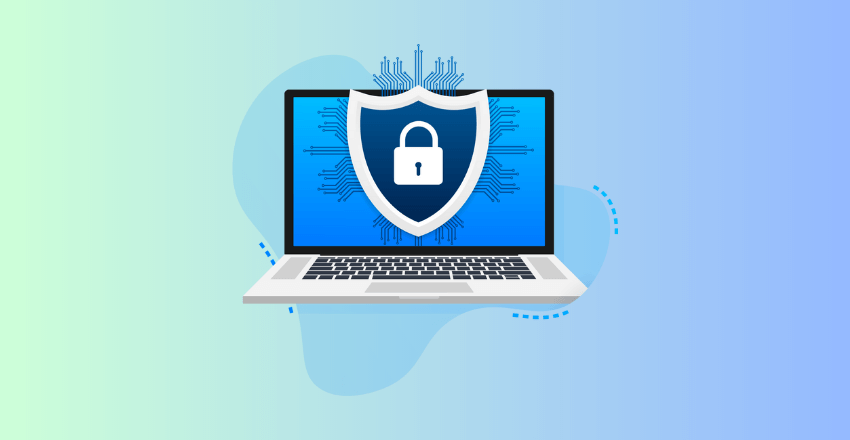
When setting up CI/CD pipelines with Jenkins, ensuring the security and authentication of the system is essential. Jenkins provides various ways to secure your pipelines and restrict access to specific users or groups.
Authentication
Jenkins supports multiple authentication methods, including LDAP, Active Directory, and basic authentication. By default, Jenkins uses its own user database for authentication. However, integrating Jenkins with LDAP or Active Directory provides a more secure and centralized authentication system.
Basic authentication is also available, but it is less secure than LDAP or Active Directory. It is recommended to use basic authentication only if no other authentication method is available.
Authorization
Once the user is authenticated, authorization controls what actions the user can perform within Jenkins. Jenkins provides several authorization strategies, including matrix-based security, role-based access control, and project-based matrix authorization.
Matrix-based security allows administrators to define sets of permissions for each user or user group. Role-based access control is another way to control access to Jenkins. It allows administrators to create specific roles with corresponding permissions and assign them to users or groups.
Project-based matrix authorization is similar to matrix-based security, but it allows administrators to define permissions for a specific project rather than the entire system. This approach provides more granular control over permissions.
Plugins
Jenkins also provides several plugins to enhance security, such as the Role-based Authorization Strategy plugin, which provides the ability to define and manage roles and permissions easily. Another plugin is the Audit Trail plugin, which provides auditing capabilities for Jenkins, allowing administrators to track changes to the system and user activity.
Enabling HTTPS for Jenkins is also essential for securing the system, as it encrypts the data transmitted between the client and server.
By implementing secure authentication, authorization, and utilizing Plugins, you can ensure the security of your Jenkins pipelines and the data they manipulate.
Monitoring and Reporting with Jenkins
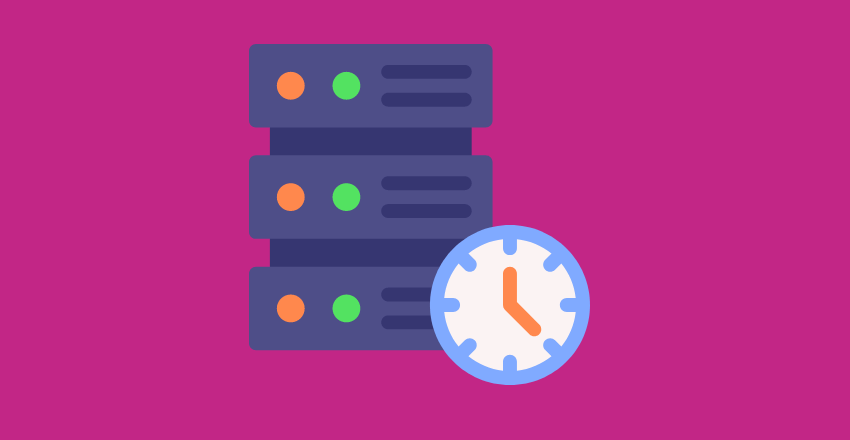
Implementing a comprehensive monitoring and reporting strategy is crucial to ensure the smooth running of your CI/CD pipeline. Jenkins offers several plugins to assist with this task.
Monitoring Jenkins Jobs
The Jenkins Job Monitoring Plugin is a valuable addition to any Jenkins installation. This plugin provides an overview of all Jenkins jobs available on the system, highlighting jobs that are running or have failed. It allows users to filter jobs based on various criteria, such as job status, build duration, and frequency. In addition, the plugin produces a graphical representation of job status over time
Reporting with Jenkins
Jenkins offers a range of options for generating reports. The Jenkins Test Results Analyzer Plugin provides detailed reports on test results, including trends over time and failure causes. The plugin integrates with various test frameworks, including JUnit and TestNG. Similarly, the Jenkins Cobertura Plugin generates Code Coverage reports that highlight areas of code that have been tested and identifies untested code.
Jenkins also has a plugin for generating trend reports based on data obtained from builds. The Jenkins Plot Plugin produces graphical trend reports based on user-defined data sets such as build time, code coverage, and test results.
Third-Party Monitoring and Reporting Tools
Several third-party tools offer enhanced monitoring and reporting capabilities for Jenkins, such as Datadog and New Relic. These tools provide real-time monitoring and alerting for Jenkins, allowing users to identify issues as soon as they occur. They also offer detailed reporting features and custom dashboards for visualizing Jenkins performance metrics.
Integrating these tools with Jenkins is straightforward, as most provide a Jenkins plugin or support a RESTful API for data ingestion.
Troubleshooting Jenkins Pipelines
Despite its many advantages, implementing Jenkins for Continuous Integration and Continuous Deployment can lead to multiple issues that can hinder its performance. Troubleshooting is an essential part of managing Jenkins and ensuring that pipelines run successfully. Here are some common problems that may arise and their possible solutions:
Problem: Failed Builds
One of the most common issues in Jenkins is the failure of builds. The reasons behind this failure can vary, but the most common causes are:
| Cause | Solution |
|---|---|
| Code errors or bugs in the application | Debug and fix the code before running the build again |
| Problems with the build environment | Check the environment variables and make sure they are set correctly |
| Repository issues or connectivity problems | Check the network connectivity and credentials for accessing the repository |
Problem: Slow Build Times
Slow build times can lead to a decrease in productivity and low efficiency. Here are some ways to optimize and speed up Jenkins pipelines:
- Reduce the number of plugins used, as some plugins can significantly slow down the build process
- Use parallelism and distribute the build across multiple nodes, if possible
- Optimize the build environment by using containerization or virtual machines
- Use caching to reduce the amount of data that needs to be retrieved during the build process
Problem: Authentication and Security Issues
Ensuring the security and authentication of Jenkins is crucial for preventing unauthorized access and data breaches. Here are some ways to mitigate security risks:
- Use secure credentials and implement access control to limit user privileges
- Use SSL/TLS encryption for secure communication
- Regularly update Jenkins and its plugins to the latest versions to avoid security vulnerabilities
Problem: Pipeline Configuration Errors
Configuration errors can cause pipelines to fail or behave unexpectedly. Here are some ways to identify and fix configuration errors:
- Check the pipeline code for syntax errors and missing elements
- Use the Jenkins web console to view the pipeline and identify any errors or issues
- Use the Jenkins pipeline validator to validate the pipeline code and check for errors
By identifying and addressing these common issues, Jenkins pipelines can be effectively maintained, ensuring the smooth implementation of continuous integration and deployment processes.
Scaling Jenkins for Enterprise CI/CD
As your organization grows, you may need to scale your Jenkins infrastructure to handle an increased workload. Jenkins provides several options for scaling, including distributed builds, load balancing, and cloud deployments.
Distributed Builds
Jenkins allows you to distribute builds across multiple machines, which can greatly increase your capacity for running builds. This is particularly useful for organizations with large and complex builds that require significant resources. By distributing builds across multiple machines, you can reduce build times and increase overall efficiency.
To set up distributed builds in Jenkins, you’ll need to configure a master/slave setup. The master node manages the build queue and delegates builds to the slave nodes. The slave nodes run the builds and report back to the master. Jenkins provides several plugins for managing distributed builds, including the Jenkins Swarm plugin and the Jenkins Node and Label parameter plugin.
Load Balancing
Is another technique for scaling Jenkins. Load balancing involves distributing incoming requests across multiple Jenkins instances, which can help reduce the load on any individual instance. Load balancing can also help improve availability by distributing the workload across multiple instances.
Jenkins supports several load balancing techniques, including round-robin DNS, hardware load balancers, and software load balancers like HAProxy and NGINX. When implementing load balancing, it’s important to consider factors like session persistence, SSL termination, and health checks.
Cloud Deployments
They offer another way to scale Jenkins for enterprise CI/CD. Cloud deployments involve running Jenkins on a cloud infrastructure like Amazon Web Services (AWS) or Microsoft Azure. Cloud deployments offer several advantages, including on-demand scalability, automated provisioning, and low maintenance overhead.
To run Jenkins in the cloud, you’ll need to set up a cloud-based Jenkins instance and configure it to integrate with your existing infrastructure. There are several plugins available for running Jenkins in the cloud, including the AWS Elastic Beanstalk plugin and the Azure Container Service plugin.
Whether you choose distributed builds, load balancing, cloud deployments, or a combination of these techniques, scaling Jenkins is essential for enterprise CI/CD. By scaling your Jenkins infrastructure, you can ensure that your organization can handle an increased workload and maintain efficient CI/CD processes.
Jenkins Alternatives: Exploring Other CI/CD Tools
While Jenkins is undoubtedly one of the most popular CI/CD tools available, it is by no means the only option. Different CI/CD tools will offer different features, benefits and drawbacks, meaning that you may find that another tool is better suited to your specific requirements. Here, we take a brief look at some of the most commonly used Jenkins alternatives for CI/CD and what makes them unique in their own way.
1. CircleCI
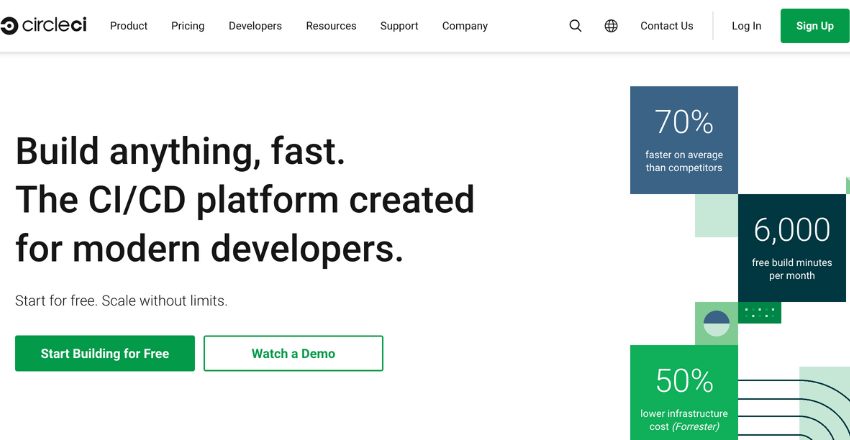
CircleCI is a cloud-based CI/CD platform that is designed to work with all major cloud providers. It’s ideal for teams that need to build, test and deploy rapidly and frequently. CircleCI supports integrations with numerous tools and services, and it has robust support for parallelism, enabling it to scale quickly to meet the needs of even the most demanding projects.
2. Travis CI
Travis CI is a hosted CI/CD service that is known for its ease of use and quick setup time. It supports a variety of languages and frameworks, and it integrates seamlessly with GitHub and Bitbucket. Travis CI runs builds in isolated virtual environments, making it easier to maintain consistency across different operating systems and configurations.
3. GitLab CI/CD
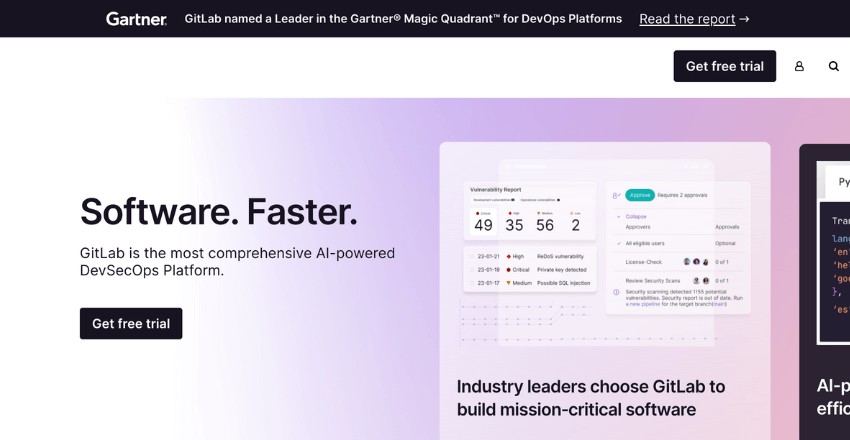
GitLab CI/CD is a part of the GitLab platform that enables teams to build, test and deploy their code. It’s self-hosted, meaning that you can run it on your own infrastructure, making it an attractive option for teams that need to keep their code and processes secure. GitLab CI/CD includes a wide range of integrations and supports powerful automation features, making it a comprehensive CI/CD solution for large and complex projects.
There are, of course, many other CI/CD tools on the market, each with their own unique strengths and weaknesses. Choosing the right tool for your needs will depend on a range of factors, including the size and complexity of your project, your budget, and your specific requirements with respect to features and integrations.
Ultimately, the key to successful CI/CD automation is to choose a tool that can support your team’s workflows and scale to meet your project’s needs. By exploring different options and conducting careful evaluations, you can be sure that you’re making the right choice for your organization.
FAQ
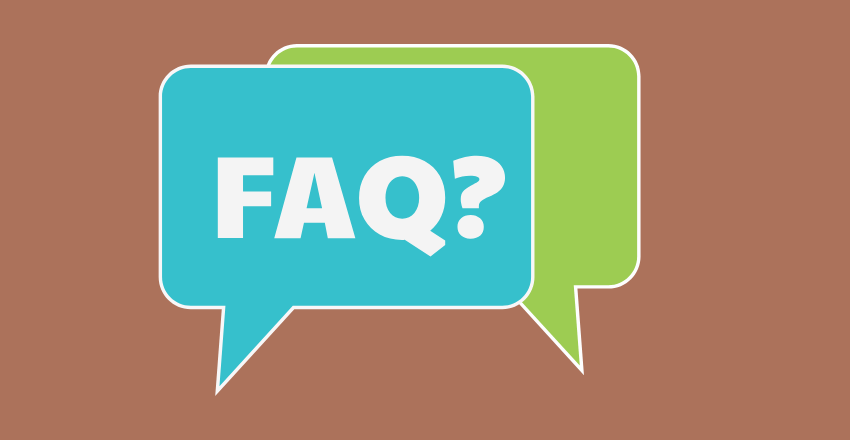
Q: What is Jenkins?
A: Jenkins is an open-source automation tool that is widely used for continuous integration and continuous delivery (CI/CD) of software development projects.
Q: How can I install Jenkins?
A: You can install Jenkins by following these steps: 1. Download Jenkins from the official website. 2. Install Jenkins on your preferred operating system. 3. Start Jenkins and access it through your web browser.
Q: What is a CI/CD pipeline?
A: A CI/CD pipeline is a set of steps and processes that are automated in order to build, test, and deploy software applications. It ensures that changes made to the code repository are quickly and safely delivered to production.
Q: How can I use Jenkins for CI/CD?
A: To use Jenkins for CI/CD, you can configure Jenkins to pull code from a version control system (like GitHub), build the code, run automated tests, and then deploy the code to a target environment. Jenkins provides a user-friendly interface to configure these steps and manage your CI/CD pipeline.
Q: How does Jenkins support continuous integration?
A: Jenkins supports continuous integration by automatically building and testing code whenever changes are pushed to the repository. It can trigger a build job whenever new code is available, run unit tests, and provide feedback on the code quality and build status.
Q: What are the benefits of using Jenkins?
A: Some benefits of using Jenkins include: – Automation of repetitive tasks in the software development lifecycle. – Improved efficiency and speed in delivering software changes. – Early detection of integration and regression issues through automated testing. – Facilitation of collaboration and communication among development teams. – Flexibility in customizing and extending Jenkins through plugins.
Q: How can I configure Jenkins for my project?
A: To configure Jenkins for your project, you can: 1. Install necessary plugins for your project requirements. 2. Set up and configure build environments and tools. 3. Define and configure your CI/CD pipeline stages and steps. 4. Integrate Jenkins with your version control system and other tooling. 5. Test and validate your pipeline configuration before deployment.
Q: Can Jenkins be integrated with GitHub?
A: Yes, Jenkins can be integrated with GitHub. This allows Jenkins to automatically trigger builds and tests whenever changes are pushed to your GitHub repository. You can configure Jenkins to pull code from GitHub and keep your CI/CD pipeline in sync with your code repository.
Q: How can Jenkins help in automating the deployment process?
A: Jenkins can help in automating the deployment process by allowing you to define deployment steps as part of your CI/CD pipeline. You can configure Jenkins to deploy your application to target environments, run scripts or commands, and perform other necessary steps for the deployment process. This ensures that deployments are consistent, reliable, and repeatable.
Q: How can I access Jenkins and view my CI/CD pipelines?
A: You can access Jenkins through your web browser by entering the URL of your Jenkins server. Once logged in, you will be able to view and manage your CI/CD pipelines on the Jenkins dashboard. The dashboard provides an overview of your projects, build statuses, and pipeline stages.
James is an esteemed technical author specializing in Operations, DevOps, and computer security. With a master’s degree in Computer Science from CalTech, he possesses a solid educational foundation that fuels his extensive knowledge and expertise. Residing in Austin, Texas, James thrives in the vibrant tech community, utilizing his cozy home office to craft informative and insightful content. His passion for travel takes him to Mexico, a favorite destination where he finds inspiration amidst captivating beauty and rich culture. Accompanying James on his adventures is his faithful companion, Guber, who brings joy and a welcome break from the writing process on long walks.
With a keen eye for detail and a commitment to staying at the forefront of industry trends, James continually expands his knowledge in Operations, DevOps, and security. Through his comprehensive technical publications, he empowers professionals with practical guidance and strategies, equipping them to navigate the complex world of software development and security. James’s academic background, passion for travel, and loyal companionship make him a trusted authority, inspiring confidence in the ever-evolving realm of technology.